Organizations
Invite Members to your Organization and collaborate on projects
Build your team in Neon with Organizations. Manage all of your team's projects under a single account — with billing, role management, and project collaboration capabilities in one accessible location.
About Neon Organizations
In the Neon Console, the Organizations page provides a centralized view of all your team’s projects. From there, you can create new projects, manage existing ones, as well as oversee your organization’s members and your billing information.
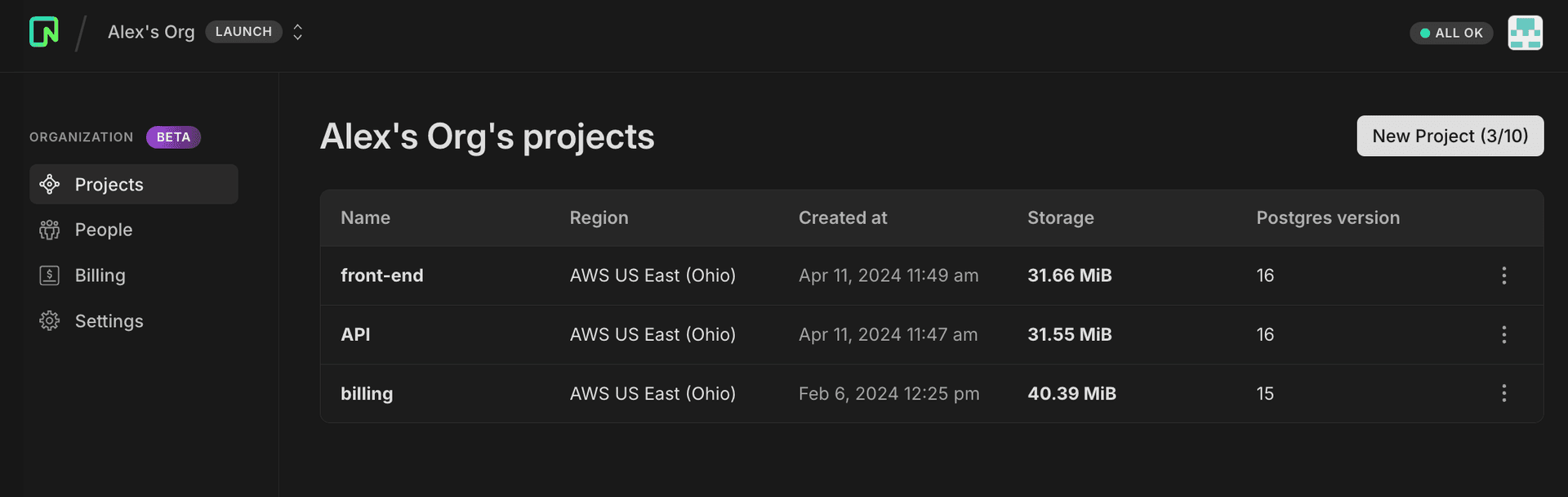
User roles and permissions
Each organization is made up of three types of users:
- Admin — Administrators have access to all projects in the organization. Additionally, admins manage all permissions, invitations, and billing details.
- Members — Members have access to all the projects that belong to the organization. They need to be invited to the organization by an Admin.
- Collaborators — Collaborators are people given limited access to particular projects. See Collaborators. They do not have access to the Organization dashboard. Projects will appear under the Shared with you grouping in their personal account.
Here's a breakdown of what actions each role can take:
| Action | Admin | Member | Collaborator |
|---|---|---|---|
| Create projects | ✅ | ✅ | ❌ |
| Delete projects | ✅ | ❌ | ❌ |
| Manage members | ✅ | ❌ | ❌ |
| Manage collaborators (share projects) | ✅ | ✅ | ✅ |
| Set permissions | ✅ | ❌ | ❌ |
| Manage billing | ✅ | ❌ | ❌ |
| Delete organization | ✅ | ❌ | ❌ |
Create an organization
To get started, click Create organization from the breadcrumb dropdown.
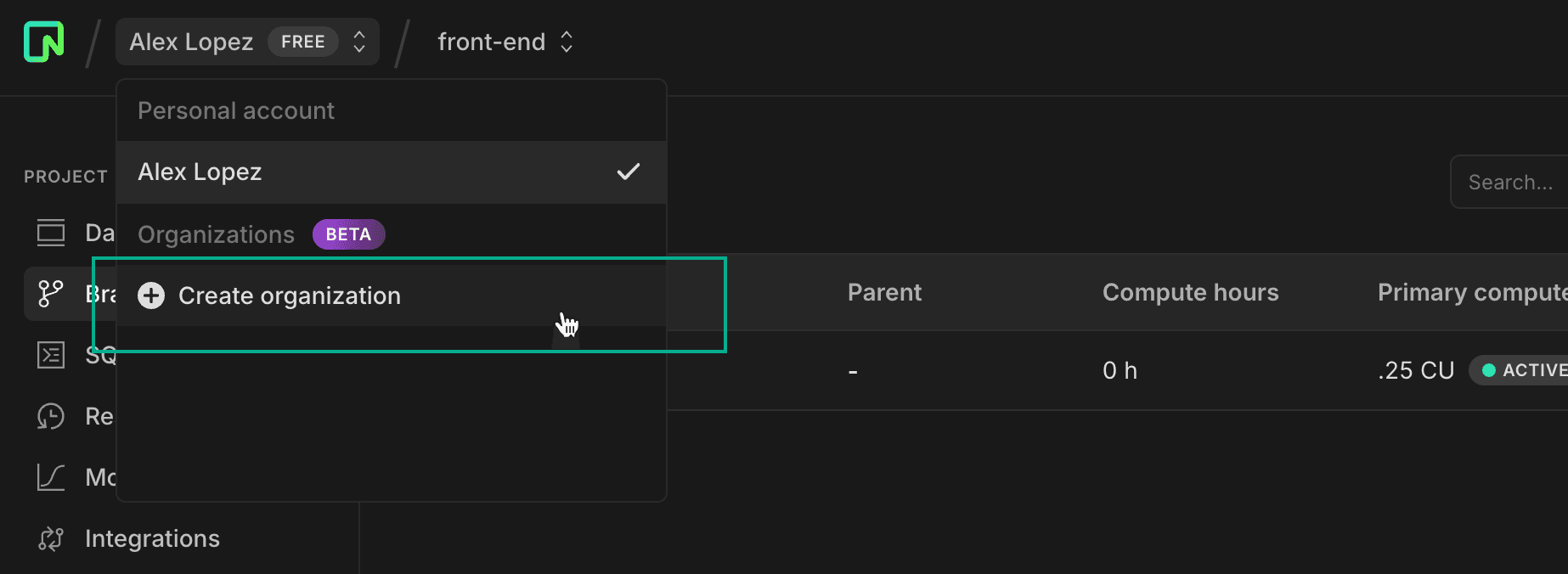
You'll be asked to select a plan and confirm your billing details. After confirming billing, you'll be directed to your organization's billing page, where you can take steps like inviting members and transferring projects.
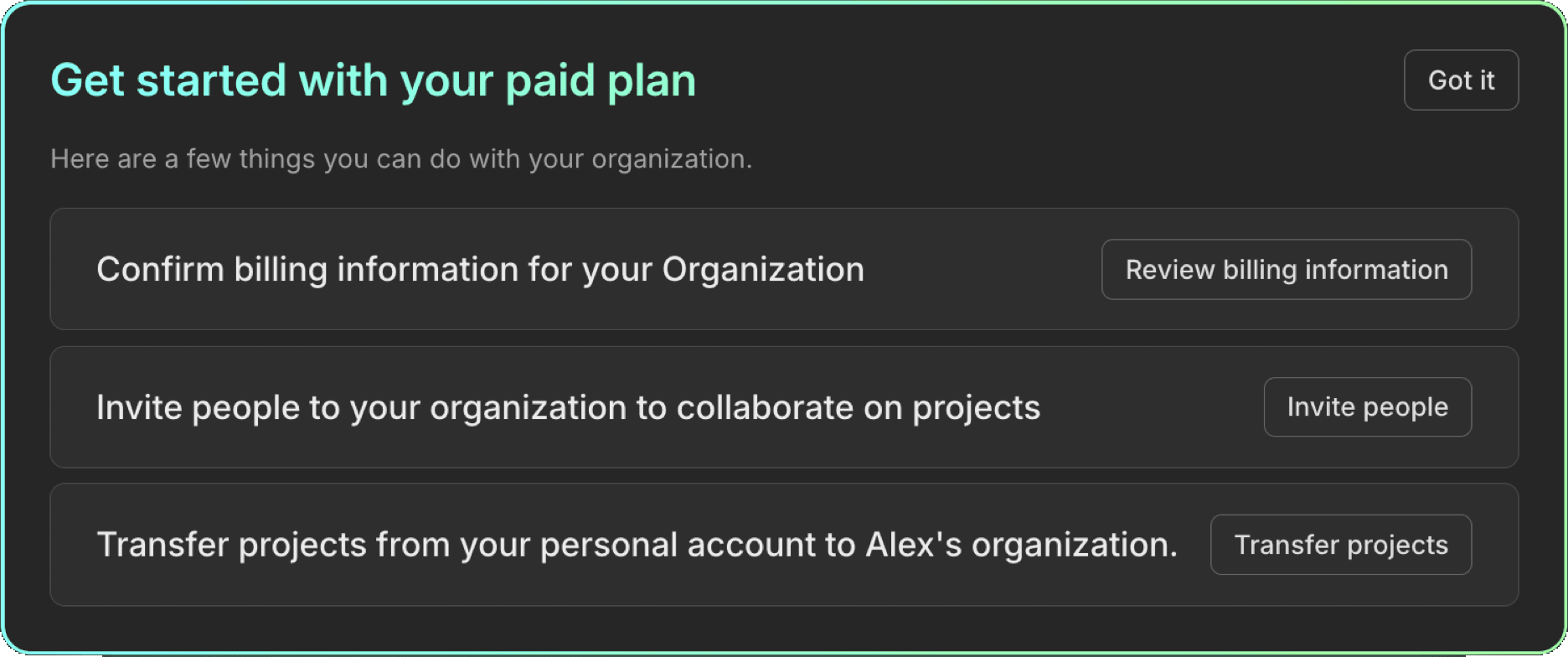
What's next?
After creating the organization, your next actions depend on your particular scenario. Here are a couple example scenarios.
Scenario 1 — Moving an existing team to a new organization
If you’re currently on a paid plan, using project collaboration to work with your team on your Personal account projects, and you intend to work primarily from your new Organization account:
- Transfer your existing projects from your personal account to the new organization. You can leave up to 10 projects behind, since that's the Free Plan limit.
- Downgrade your personal account to the Free Plan once all projects are transferred. This shifts all billing to the Organization.
- Invite your team members to join the organization.
Scenario 2 — Starting a new organization from scratch
In this scenario you've been using Neon for personal projects for some time, and you now want to bring Neon to your company, but still keep your personal projects separate. You might instead:
- Invite someone to your new organization and delegate billing to them: set their permissions to Admin. They can then revise the billing details and handle invoices for the organization.
- Start creating new projects within the new organization.
- Keep your personal projects on your existing paid plan. No need to transfer or downgrade.
Limitations
As we continue to refine our Organizations feature during this Beta phase, please remember that these features are only available under paid account plans. Here are some temporary limitations you should be aware of:
- Integration limitations — You cannot install new Vercel integrations on organization-owned projects.
- Branch management — All users are currently able to manage protected branches, regardless of their role or permission level. Granular permissions for this feature are not yet implemented.
- Project transfer restrictions — Currently, you cannot transfer projects using either the Vercel, Outerbase, or the GitHub integrations.
- Permissions and roles — The current permissions system may not meet all needs for granular control. Users are encouraged to share their feedback and requirements for more detailed permissions settings.
Feedback
If you've got feature requests or feedback about what you'd like to see from Organizations in Neon, let us know via the Feedback form in the Neon Console or our feedback channel on Discord.
Need help?
Join our Discord Server to ask questions or see what others are doing with Neon. Users on paid plans can open a support ticket from the console. For more detail, see Getting Support.