The neon_utils extension
Monitor how Neon's Autoscaling feature allocates compute resources
The neon_utils extension provides a num_cpus() function you can use to monitor how Neon's Autoscaling feature allocates vCPU in response to workload. The function returns the current number of allocated vCPUs.
For information about Neon's Autoscaling feature, see Autoscaling.
Install the neon_utils extension
Install the neon_utils extension by running the following CREATE EXTENSION statement in the Neon SQL Editor or from a client such as psql that is connected to Neon.
CREATE EXTENSION neon_utils;For information about using the Neon SQL Editor, see Query with Neon's SQL Editor. For information about using the psql client with Neon, see Connect with psql.
Use the num_cpus() function
In Neon, computing capacity is measured in Compute Units (CU). One CU is 1 vCPU and 4 GB of RAM, 2 CU is 2 vCPU and 8 GB of RAM, and so on. The amount of RAM in GB is always 4 times the number of vCPU. A Neon compute can have anywhere from .25 to 10 CU.
Defining a minimum and maximum compute size for your compute, as shown below, enables autoscaling.
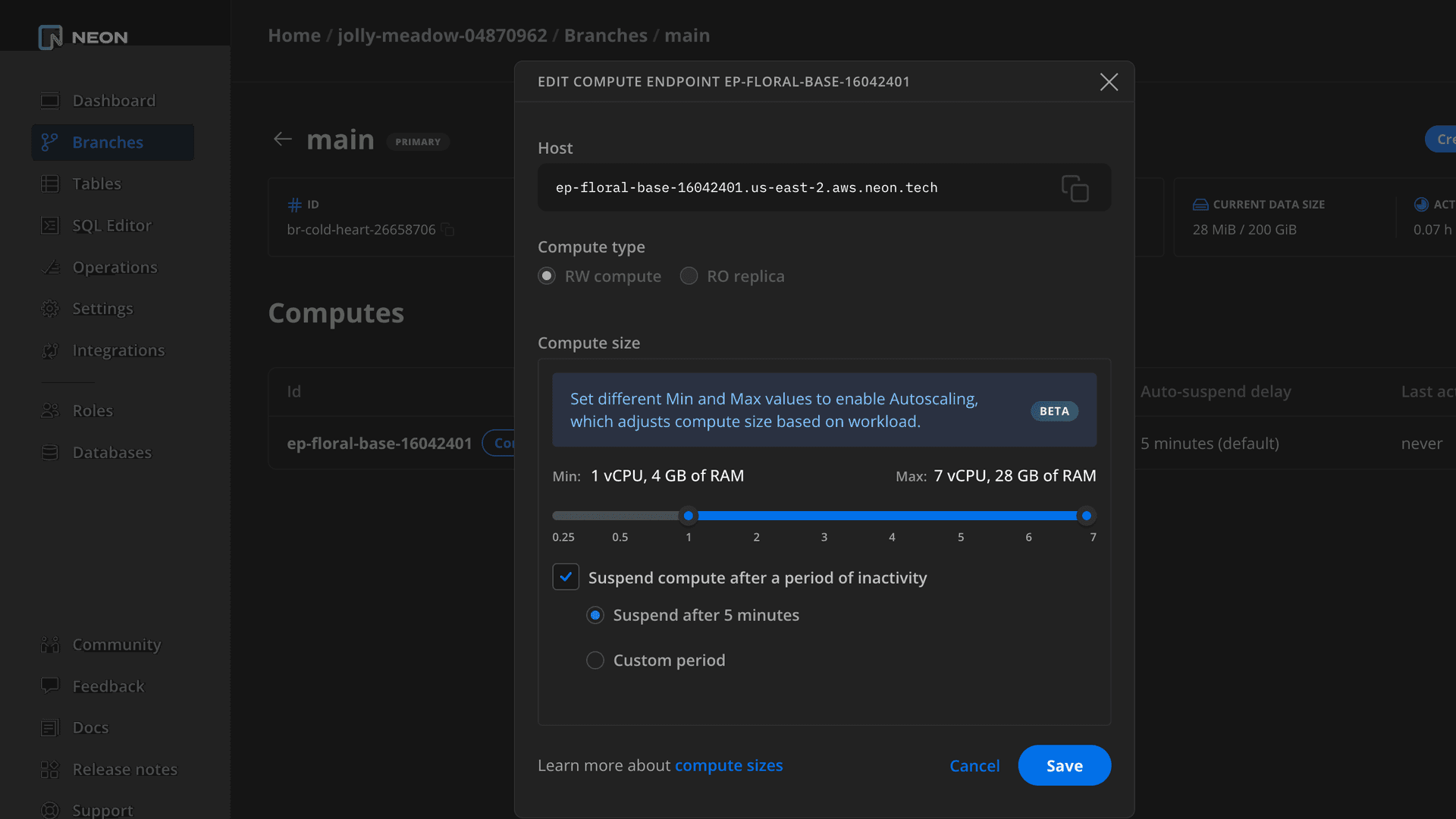
As your workload changes, computing capacity scales dynamically between the minimum and maximum settings defined in your compute configuration. To retrieve the number of allocated vCPU at any point in time, you can run the following query:
SELECT num_cpus();For autoscaling configuration instructions, see Compute size and autoscaling configuration.
Limitations
The following limitations apply:
- The
num_cpus()function does not return fractional vCPU sizes. The Autoscaling feature can scale by fractional vCPU, but thenum_cpus()function reports the next whole number. For example, if the current number of allocated vCPU is.25or.5, thenum_cpus()function returns1. - The
num_cpus()function only works on computes that have the Autoscaling feature enabled. Running the function on a fixed size compute does not return a correct value.
Observe autoscaling with neon_utils and pgbench
The following instructions demonstrate how you can use the num_cpus() function with pgbench to observe how Neon's Autoscaling feature responds to workload.
Prerequisites
- Ensure that autoscaling is enabled for your compute. For instructions, see Compute size and autoscaling configuration. The following example uses a minimum setting of 0.25 Compute Units (CU) and a maximum of 4.
- The pgbench utility.
Run the test
-
Install the
neon_utilsextension:CREATE EXTENSION IF NOT EXISTS neon_utils; -
Create a
test.sqlfile with the following queries:SELECT LOG(factorial(5000)) / LOG(factorial(2500)); SELECT txid_current(); -
To avoid errors when running
pgbench, initialize your database with the tables used bypgbench. This can be done using thepgbench -icommand, specifying the connection string for your Neon database. You can obtain a connection string from the Connection Details widget on the Neon Dashboard.pgbench -i postgresql://[user]:[password]@[neon_hostname]/[dbname] -
Run a
pgbenchtest with yourtest.sqlfile, specifying your connection string:pgbench -f test.sql -c 15 -T 1000 -P 1 postgresql://[user]:[password]@[neon_hostname]/[dbname]The test produces output similar to the following on a compute set to scale from 0.25 to 4 CUs.
pgbench (15.3) starting vacuum...end. progress: 8.4 s, 0.0 tps, lat 0.000 ms stddev 0.000, 0 failed progress: 9.0 s, 0.0 tps, lat 0.000 ms stddev 0.000, 0 failed progress: 10.0 s, 4.0 tps, lat 1246.290 ms stddev 3.253, 0 failed progress: 11.0 s, 6.0 tps, lat 1892.455 ms stddev 446.686, 0 failed progress: 12.0 s, 9.0 tps, lat 2091.352 ms stddev 1068.303, 0 failed progress: 13.0 s, 5.0 tps, lat 1881.682 ms stddev 700.852, 0 failed progress: 14.0 s, 6.0 tps, lat 2660.009 ms stddev 1404.672, 0 failed progress: 15.0 s, 9.0 tps, lat 2354.776 ms stddev 1248.686, 0 failed progress: 16.0 s, 8.0 tps, lat 1770.870 ms stddev 776.465, 0 failed progress: 17.0 s, 7.0 tps, lat 1800.686 ms stddev 611.749, 0 failed progress: 18.0 s, 18.0 tps, lat 1681.841 ms stddev 1187.918, 0 failed progress: 19.0 s, 29.0 tps, lat 561.201 ms stddev 139.565, 0 failed progress: 20.0 s, 27.0 tps, lat 507.782 ms stddev 153.889, 0 failed progress: 21.0 s, 30.0 tps, lat 493.312 ms stddev 121.688, 0 failed progress: 22.0 s, 32.0 tps, lat 513.444 ms stddev 185.033, 0 failed progress: 23.0 s, 32.0 tps, lat 503.135 ms stddev 199.435, 0 failed progress: 24.0 s, 28.0 tps, lat 492.913 ms stddev 124.019, 0 failed progress: 25.0 s, 43.0 tps, lat 366.719 ms stddev 123.547, 0 failed progress: 26.0 s, 49.0 tps, lat 334.276 ms stddev 79.043, 0 failed progress: 27.0 s, 40.0 tps, lat 354.922 ms stddev 83.560, 0 failed progress: 28.0 s, 31.0 tps, lat 400.645 ms stddev 29.236, 0 failed progress: 29.0 s, 48.0 tps, lat 373.522 ms stddev 64.446, 0 failed progress: 30.0 s, 44.0 tps, lat 333.343 ms stddev 86.497, 0 failed progress: 31.0 s, 44.0 tps, lat 326.754 ms stddev 82.990, 0 failed progress: 32.0 s, 44.0 tps, lat 329.317 ms stddev 76.728, 0 failed progress: 33.0 s, 53.0 tps, lat 321.572 ms stddev 76.427, 0 failed progress: 34.0 s, 57.0 tps, lat 254.500 ms stddev 33.013, 0 failed progress: 35.0 s, 60.0 tps, lat 251.035 ms stddev 37.574, 0 failed progress: 36.0 s, 58.0 tps, lat 256.846 ms stddev 36.390, 0 failed progress: 37.0 s, 60.0 tps, lat 249.165 ms stddev 36.764, 0 failed progress: 38.0 s, 57.0 tps, lat 263.885 ms stddev 31.351, 0 failed progress: 39.0 s, 56.0 tps, lat 262.529 ms stddev 43.900, 0 failed progress: 40.0 s, 58.0 tps, lat 259.052 ms stddev 39.737, 0 failed ... -
Call the
num_cpus()function to retrieve the current number of allocated vCPU.neondb=> SELECT num_cpus(); num_cpus ---------- 4 (1 row)
Need help?
Join our Discord Server to ask questions or see what others are doing with Neon. Users on paid plans can open a support ticket from the console. For more detail, see Getting Support.